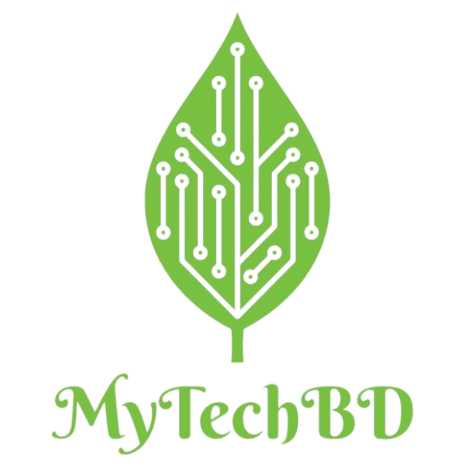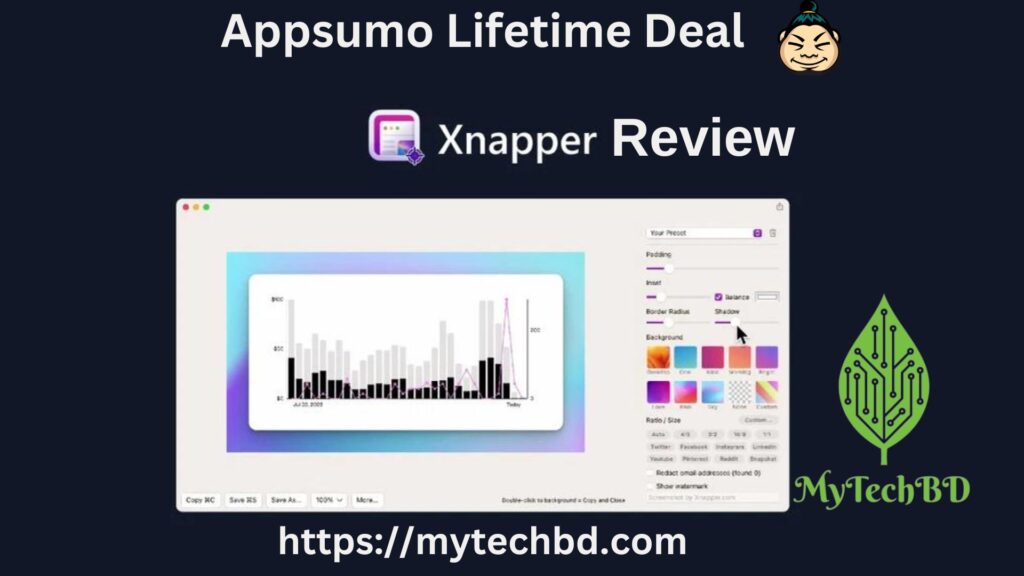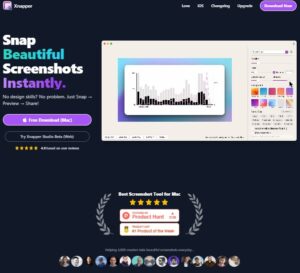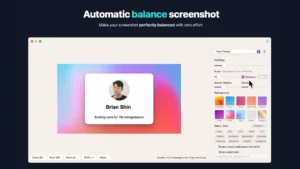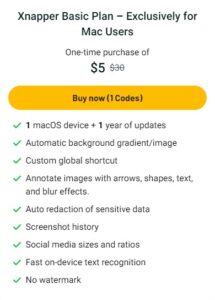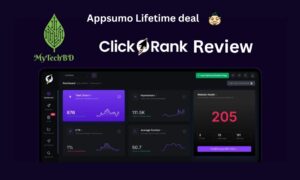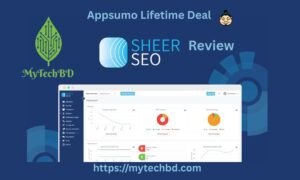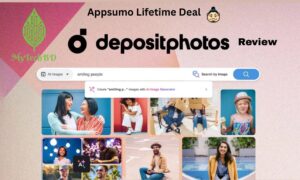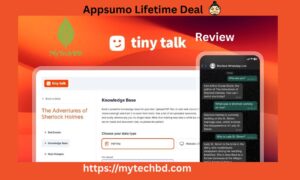Table of Contents
ToggleThe Ultimate Tool for Pixel-Perfect Screenshots
Xnapper: In today’s digital world, images play an important role in communication. Whether you’re sharing content on social media, creating presentations, or building online courses, the quality of your visuals can make or break your content. Enter Xnapper – a powerful, user-friendly tool designed for capturing pixel-perfect screenshots quickly and efficiently.
What is Xnapper?
Xnapper is a sleek and intuitive screenshot tool that allows users to take high-quality screenshots with ease. Designed with simplicity and efficiency in mind, Xnapper is perfect for content creators, designers, developers, and anyone needing clean, professional-looking screenshots for work or personal use. Xnapper goes beyond basic screen captures by offering advanced features that help elevate your visuals.
Key Features of Xnapper
Xnapper stands out from other screenshot tools because of its unique features:
- Pixel-Perfect Screenshots
One of Xnapper’s standout features is its ability to capture pixel-perfect screenshots. This means that the screenshots you take are crisp and clear, with no blurriness or distortion, making it ideal for creating tutorials, mockups, and professional presentations.
- Customizable Dimensions and Aspect Ratios
With Xnapper, users can customize the dimensions and aspect ratios of their screenshots. Whether you need a screenshot for a specific social media platform or website, Xnapper lets you adjust the size to match the required format, ensuring that your images always look their best.
- Easy Annotations
Xnapper allows users to easily annotate screenshots with text, arrows, and other shapes. Whether you’re providing feedback, creating instructional materials, or highlighting important information, the annotation tools in Xnapper make it simple to add context to your screenshots.
- Blur and Highlight Tools
Privacy and focus are essential when sharing screenshots. Xnapper’s blur tool allows you to conceal sensitive information, while the highlight tool lets you draw attention to specific areas. These features are perfect for creating tutorials, guides, or presentations that emphasize key points without overwhelming the viewer with unnecessary details.
- Cloud Sync and Sharing Options
Xnapper offers seamless cloud sync and sharing options, making it easy to access your screenshots across multiple devices. You can instantly share your screenshots via email, social media, or direct links, which is especially useful for remote teams and collaborative projects.
- User-Friendly Interface
Xnapper boasts an intuitive, easy-to-use interface, making it accessible for users of all experience levels. You don’t need to be a tech expert to get the most out of this tool. With minimal learning curve, you can start capturing and editing screenshots in minutes.
How Xnapper Benefits Different Users
Xnapper isn’t just another screenshot tool. Its features cater to various professionals and users, making it a versatile solution for different needs:
Content Creators and Bloggers: With Xnapper, you can capture and enhance screenshots for your articles, social media posts, and tutorials. Its customizable dimensions ensure that your screenshots fit perfectly on any platform.
Designers: Xnapper’s pixel-perfect quality and customizable dimensions allow designers to create mockups and visual assets that maintain their clarity across devices and formats.
Developers: Xnapper is ideal for capturing code snippets, application interfaces, and other technical visuals. The annotation tools make it easy to explain features or bugs in your screenshots.
Educators and Trainers: The annotation, highlight, and blur tools are perfect for creating clear and informative training materials. Whether you’re creating a presentation, tutorial, or course, Xnapper helps you deliver visuals that enhance learning.
Xnapper alternatives
- AppLaunchpad
- Screely
- Supershots
- Supa Screenshot
Why Choose Xnapper?
In a sea of screenshot tools, Xnapper differentiates itself through its focus on quality and ease of use. Here are some reasons why you should consider Xnapper for your screenshot needs:
Professional Quality: Xnapper delivers high-quality screenshots that look sharp and professional, making it a go-to tool for anyone needing polished visuals.
Efficient Workflow: Xnapper’s intuitive interface and advanced features make it easy to capture, edit, and share screenshots, saving you time and effort.
Versatility: Whether you’re a content creator, designer, developer, or educator, Xnapper’s features are tailored to help you create visuals that align with your needs.
Pros and Cons of Xnapper
Pros:
- Captures high-quality, sharp images with no blurring.
- Allows users to adjust screenshot sizes for different platforms.
- Simple tools for adding text, arrows, and shapes to screenshots.
- Useful for focusing on or concealing parts of the image.
- Conveniently access and share screenshots across devices.
Cons:
- Lacks extensive photo editing features compared to some competitors.
- Expensive features may require a payment plan.
- May not be available on all operating systems.
👉👉👉Get Instant Access for a lifetime deal! 👈👈👈
Plan Pricing of Xnapper
Appsumo Xnapper Basic Plan – Exclusively for Mac Users
- 1 macOS device + 1 year of updates
- Automatic background gradient/image
- Custom global shortcut
- Annotate images with arrows, shapes, text, and blur effects.
- Auto redaction of sensitive data
- Screenshot history
- Social media sizes and ratios
- Fast on-device text recognition
- No watermark
Appsumo Deal terms & conditions
- Lifetime access to Xnapper Basic Plan
- 1 year of Base Map updates, with the option to update directly via Xnapper
- If the map name changes, the transaction will be assigned to the new map name with all updates included inside
- Available to Mac users
- This deal is not stackable, but you can buy up to 2 codes to use on on a second Mac device.
AppSumo Lifetime Deal: Pay Once, Enjoy Lifetime – Only $5
Final Thoughts
Xnapper is a powerful and versatile tool for anyone looking to create pixel-perfect screenshots. With its user-friendly interface, customizable dimensions, annotation tools, and advanced sharing options, Xnapper helps you produce high-quality visuals that stand out. Whether you’re a professional or just someone who needs a reliable screenshot tool, Xnapper is a worthy addition to your digital toolkit.
Elevate your screenshots with Xnapper and start capturing content that looks as polished and professional as your work deserves.
Read our all Appsumo Deals Review Here
Sign up for Appsumo Plus: This membership will allow you to grow faster and save more valuable money.
Frequently Asked Questions (FAQ) about Xnapper
- Where can I download Xnapper?
You can download ‘Xnapper Mac’ from its official website or through your device’s app store, depending on the platform you are using.
- Who can benefit from Xnapper?
Xnapper is ideal for content creators, designers, developers, educators, and anyone needing professional-looking screenshots. Because of its simplicity of use, both novice and expert users can utilize it.
- Does Xnapper offer customization options for screenshots?
Yes, Xnapper allows you to customize the dimensions and aspect ratios of your screenshots, making it easy to create visuals tailored for specific platforms or use cases.
- Can I annotate my screenshots with Xnapper?
Yes, Xnapper provides easy-to-use annotation tools that allow you to add text, arrows, shapes, and more to your screenshots.
- Does Xnapper offer a blur tool?
Yes, Xnapper has a blur tool that lets you conceal sensitive information in your screenshots, making it great for privacy-conscious users.
- Is Xnapper compatible with cloud storage?
Yes, Xnapper offers cloud sync, allowing you to access your screenshots from multiple devices and share them seamlessly via direct links, email, or social media.
- What platforms is Xnapper available on?
Xnapper’s availability may vary depending on the platform. Make sure to check the official website or app store for compatibility with your operating system.
- Is Xnapper free to use?
Xnapper offers both free and paid plans. The free version provides basic features, while premium plans unlock more advanced tools and functionality.
- How does Xnapper compare to other screenshot tools?
Xnapper stands out due to its focus on pixel-perfect quality, customizable dimensions, easy annotation tools, and cloud sync features, making it a top choice for professionals needing polished visuals.